Have heard about MVA(Mobile Voice access). Yes, the talked about topic quite a while ago. I thought to cover this with you’ll. In nutshell, mobile users would first access the CUCM to place outbound calls.By accessing Call manager from their mobile device, the end user can enjoin the system to place calls and have the call appear from their desk phone. The caller ID would be DID number, not the users cell phone. However, to use the feature the user has to dial into the CUCM, authenticate (PIN: set for the user in end user section) and dial out. We can also accumulate MVA with Single number reach, in this case the called party returns the call to the office extension number and then call manager routes call to the mobile (SNR Destination). For example, the folks who are working from home, this is a lifeline for them is assuming they do not have Jabber or CIPC available with them.
First let’s go through the basic understanding of how it works: When we place a call from our cell phone to the configured mobile voice access (MVA) number, it matches the POTS dial peer on our voice gateway which is associated with MVA service which we create on the gateway. This service (MVA service), actuates MVA IVR on call manager. Once, you are directed to the IVR it then prompts for your PIN, basically authentication purpose. Once authenticated, you dial out the number.
So, let’s get started with the configuration:
Configuration done on CUCM:
- Service Parameters >Cisco CallManager > Clusterwide Parameters (System – Mobility)

- Mention the following:
- Enable Mobile Voice Access:True
- Mobile Voice Access number: 12345
- Matching caller ID with Remote Destination: Partial match
- Number of digits for caller ID Partial Match: 5 (herein, my remote destination number is 5)
- Now,just to cross verify navigate to :
- Cisco Unified Serviceability > Control Center Feature Services > Activate Cisco Unified Mobile Voice Access Service.

- Now we will configure our MVA Directory Number; remember which we gave in our service parameter:
- Mobile voice Access Partition = “PT_MVA_Test” (it should be accessible from the phones) >Media Resources >Mobile Voice Access
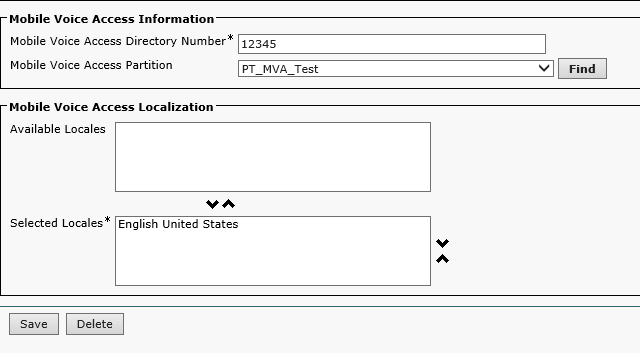
- Now, we will associate end user, remote destination profile and enable mobility along with mobile voice access, so that we can use the services.
- Device > Device Setting > Remote Destination Profile.
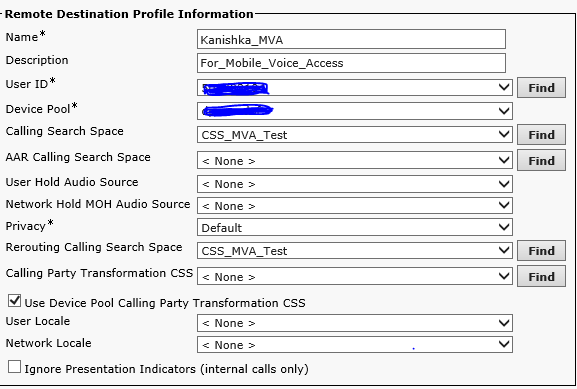
- Device > Remote Destination
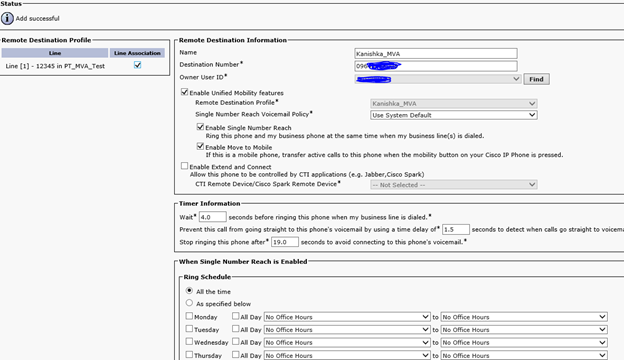
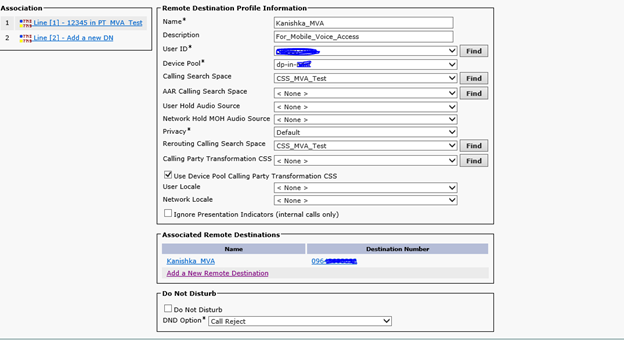
So, associate User ID, Remote Destination number and also the line number (which essentially should be your extension number).
- Next, we’ll configure a soft key template: Two modes we’ll turn on the on-hook state and connected state. Herein, on-hook state allows users to turn on Mobile voice access on and off. Whether the employee is on pre-planned leave or a vacation, they can to do it as and when they want, secondly connected state whenever they want to transfer a call from their mobile phone to their office extension
- Device > Device setting > soft key template > create new
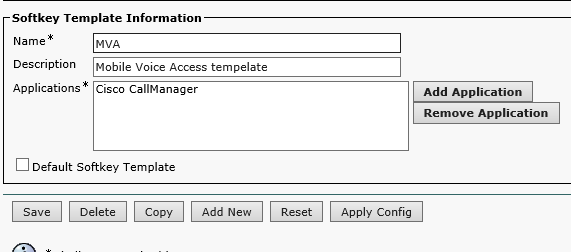
- Navigate to On Hook status >Mobility
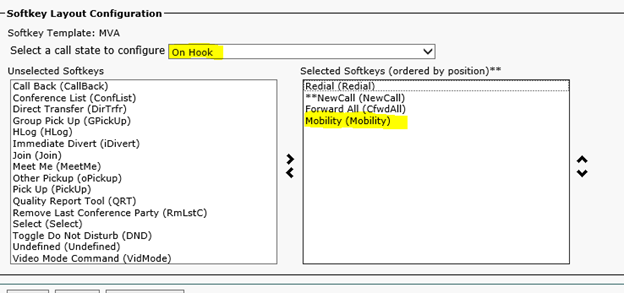
- Then navigate to connected status > Mobility
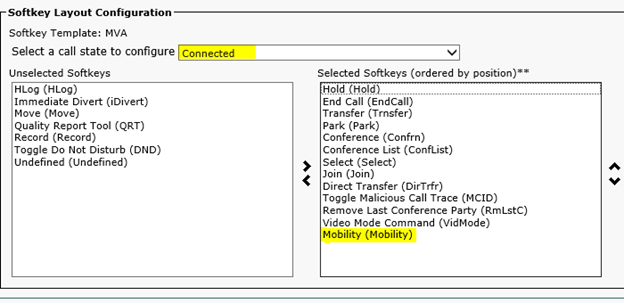
- Now, we are good to go with Voice Gateway:
- First we need to configure service in Voice Gateway for MVA:
application
service mva http://CUCM PUB IP:8080/ccmivr/pages/IVRMainpage.vxml
You may verify the above command by:
show call application voice (This commands output displays detailed information about all interactive voice response (IVR) applications)
service mva http://CUCM PUB IP:8080/ccmivr/pages/IVRMainpage.vxml
- Now, for inbound call, we will configure
dial-peer voice 10 pots
description ** MVA IVR **
service mva
direct-inward-dial
incoming called-number 12345
- For outbound call, we will configure:
dial-peer voice 20 voip
description ** CUCM MVA **
destination-pattern 12345
session protocol sipv2
session target ipv4:CUCM PUB IP
dtmf-relay rtp-nte
codec g711ulaw
no vad (To enable voice activity detection (VAD) for the calls using a particular dialpeer)
So, this was the configuration of MVA. This easy, go try it out and do let me know.
I hope this would have been informative for you and I’d like to thank you for viewing.

CCNA Routing and Switching
I am a technology enthusiast. I work in network support providing support with implementation, maintaining and precisely troubleshooting the infra. Am having 3.9+ years of experience working with Cisco Collaboration platforms: CUCM, Cisco Unity Connection, IM and Presence, VCS C and E, Expressway C and E, Cisco Meeting Server,Solarwinds, Gateways. Realm of collaboration makes me want to learn and face new challenges more and more. Feel free to reach out to me.
Learn-Create-Share

In depth explanation. Very Nice Kanishka!!! Keep it up!
Thanks Mayur
Very nice article and well explained.
I just want to know one thing, If we have direct SIP trunk setup on CUCM with SIP provider. Means CUCM doing gateway job.
Can we still configure MVA or we need ISR gateway to configure mva service on dial peer.
Please suggest if possible.
Thank you
Hi Chanpreet,
Thank you
As, MVA essentially allows authorised users to bounce calls of CUCM cluster to PSTN.
i don’t think we can get MVA to work without routing via gateway/CUBE, so you’d need to hairpin calls through Gateway along way.
The calls has to go through a voice gateway for MVA to work.
You may also refer to SRND for the architecture of the MVA and Enterprise Feature access. You may have a look at the detailed message flows, interactions and events can occur between Unified CM, the PSTN gateway, and the H.323 or SIP VXML gateway:
Hi,
Is there anyway to get MVA to work on an ISR 4351? The ISR4K routers don’t appear to support the script used for mva. (VXML).