CUCM 11 Conference Now
Conference now feature is introduced in Cisco Unified Communications Manager (CUCM) version 11. This feature is similar to Meet-Me feature but with announcement and security. The host and attendee of the meeting will have to enter the PIN and start the conference.
Configuration on Cisco Unified Communications Manager
- Login to Cisco Unified Communications Manager
Conference Now Configuration
- Go to Call Routing > Conference Now >
- Conference Now IVR Directory Number> Enter the number that people will dial to join the Conference. We will use 50000.
- Route Partition > Select appropriate Partition
- Description > Enter a description for the Conference. We will use “Conference Now”
- Maximum Wait Time For Host Until Participant is Disconnected > We will keep it as default. You may change it as per your requirement.
- MOH Source While Participant is Waiting > We will keep it as default. You may change it as per your requirement.
IVR Configuration
- Go to Media Resources > Interactive Voice Response
- Name * > Change the name from the default name
- Description > Enter a Description
- Device Pool > Select appropriate Device Pool
- Location > Select appropriate Location
- Click on Save
- Ensure that the IVR is registered with CUCM
- Go to User Management > User/Phone Add > Feature Group Template
- Check Mark > Enable End User to Host Conference Now
- Click on Save
End User Configuration
- Go to User Management > End User >
- Enter a User ID > We will use “User 1” as a reference for conference now
- Self-Service User ID > Enter a Self-User ID > We will user 10000 as a Self-User ID
- Enter the Password
- Enter the PIN
- Associate Mac-Address with the End User
- Add Primary Extension for the User
- Check Mark > Enable End User to Host Conference Now
- Attendees Access Code > Enter the Attendee Access Code which will be dialed by the attendees to get authenticated and join the conference. We will use 123456.
- Click on Save
Time for testing the configuration
For Host –
- Dial 50000 number from IP Phone.
- Enter the Meeting Number – We will use 10000 as the Meeting number
- Enter the End User PIN >
- The IP Phone display should show as “Conference” upon successful authentication
For Attendees –
- Dial 50000 number from IP Phone
- Enter the Meeting number – We will use 10000 as the Meeting number
- Enter the Attendees Access Code > We will use 123456 to get authenticated
- The IP Phone display should show as “Conference” upon successful authentication
Hope this helps!!

I am working in an IT company and having 10+ years of experience into Cisco IP Telephony and Contact Center. I have worked on products like CUCM, CUC, UCCX, CME/CUE, IM&P, Voice Gateways, VG224, Gatekeepers, Attendant Console, Expressway, Mediasense, Asterisk, Microsoft Teams, Zoom etc. I am not an expert but i keep exploring whenever and wherever i can and share whatever i know. You can visit my LinkedIn profile by clicking on the icon below.
“Everyone you will ever meet knows something you don’t.” ― Bill Nye
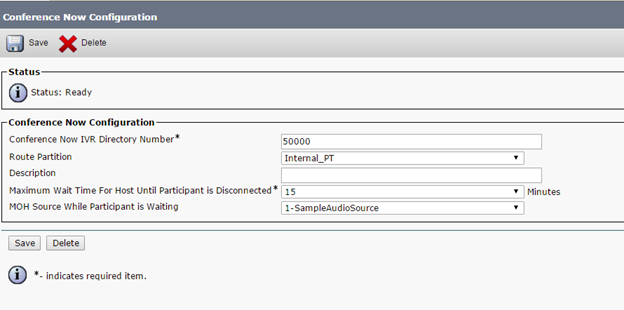
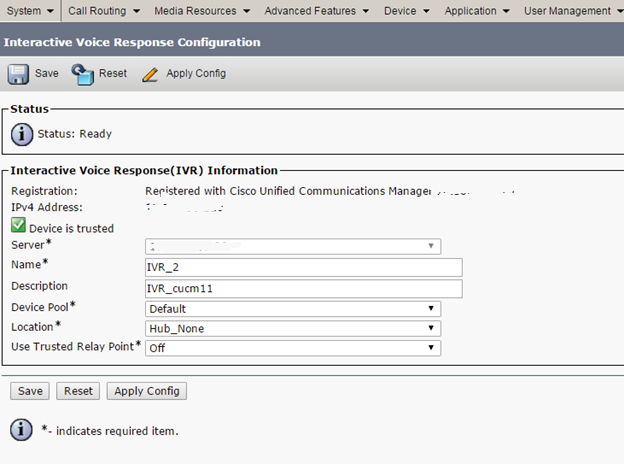
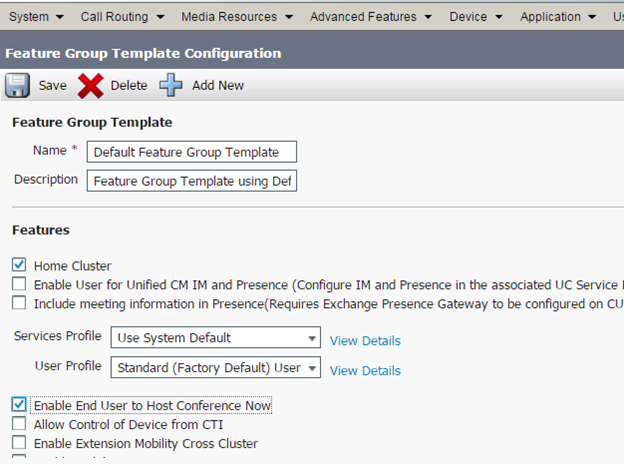
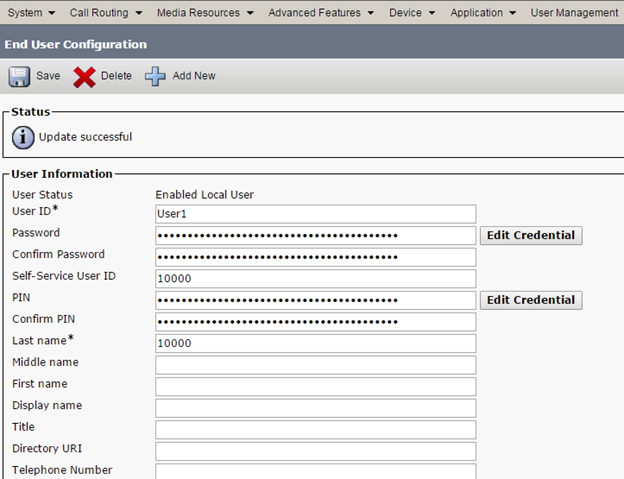
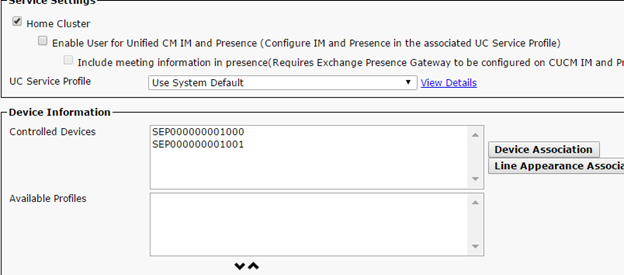
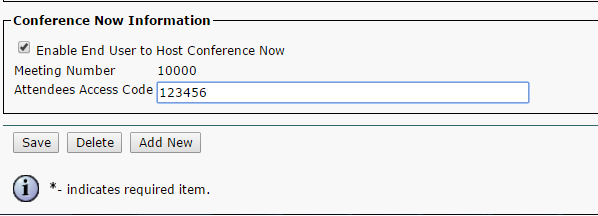

This new feature is similar to Meet-Me Conference , but the configuration is much simpler ha
Hey Avinash,
Do you know if conference now supports non-cisco SIP phones starting the conference? I.E. I have it setup and working for all my Cisco phones. We have a large conference room that uses a polycom VOIP card on the multimedia system in the conference room. The system in the conference room cannot dial in, but I don’t know if it’s due to a limitation on the device/firmware or if it’s something I have misconfigured.