Cisco Unity Connection Java Error
Hope you are doing well!! Are you facing java errors while uploading greetings into Cisco Unity Connection? Want an alternative to upload greetings?
Good News!! There is a tool developed by ccierants and which has ease all the solution to upload greetings for User’s and Call Handlers. I have tested this and it works great. The tool can be download from here.
To use the tool, below is the procedure.
- Once the tool is downloaded, launch the tool.
- Enter Cisco Unity Connection’s Username, Password and IP Address.
- Click Save settings and Retrieve Users. The tool will be connected to Unity Connection.
- Select Call Handler and Users from Drop Down Menu.
- Select the Greeting Type from Drop Down Menu.
- Click on Choose File and select the WAV file which has to be uploaded and click on Change Greeting.
That’s all!! The greeting has changed now. Thanks to ccierants.

I am working in an IT company and having 10+ years of experience into Cisco IP Telephony and Contact Center. I have worked on products like CUCM, CUC, UCCX, CME/CUE, IM&P, Voice Gateways, VG224, Gatekeepers, Attendant Console, Expressway, Mediasense, Asterisk, Microsoft Teams, Zoom etc. I am not an expert but i keep exploring whenever and wherever i can and share whatever i know. You can visit my LinkedIn profile by clicking on the icon below.
“Everyone you will ever meet knows something you don’t.” ― Bill Nye
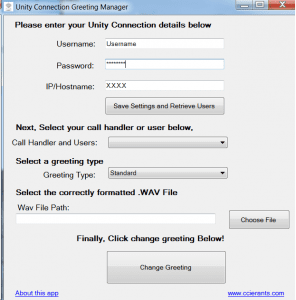

I was able to download the file and run it, but it never brings up the list of call handlers. No matter what info I put in for username, password and IP/hostname, when I hit the down-arrow for call handlers and users, the message comes up “Fill in the details above the cal handlers will list here” I’ve waited for 10-15 minutes, but no change. I am using Unity Connection 10.5.1
Hello John,
I had tested it with 10.5.2 and it works great. Looks like the application has a small bug in it. You can follow the below steps in order to use the tool.
1. Launch the Application > Fill the User ID, Password and IP Address of Unity Connection
2. Click on Save Settings and Retrieve Users.
3. When you click on Drop Down Menu for Call Handler and Users you will see “Connecting to Server.. Please wait”
4. Exit the Application and Re-launch the application > Do not Click on Save Settings and Retrieve Users
5. Click on Call Handlers and Users Drop Down Menu and you will see a list of Users and Call Handlers.
Let me know if you have any questions.
Hi,
if have tried this tool and I facing the problem that the new .wav is not send to the unity. It says update completed but the old file is still in and playing. Using Unity 10.5.1.
Hello Peter,
Myself and few of my friends tried it numerous times and it works like a charm. To Troubleshoot further, please ensure that your new wav file is using correct audio format as described in my blog or as an alternative, you can use a different wav file which works with Unity Connection and upload it in the same call handler you have tried with. Let me know the results.
Hi Avinash .I have follow the same procedure to change greeting.At the end it showed uploaded.But when i dial it still the old annoucement is playing
Any way to do a search in the drop down user list? I have over 3000 accounts and these are not in alphabetic order, this tools works awesome, but it’s near impossible to find the accounts I need to change because there is not a search function. Thanks!
Hi Luke,
The very honest answer is ‘No’ until and unless the developer of this tool modifies it.
I would suggest you another way, but i have not tested if that would work with this tool but it normally works with everything else. If you are looking for a user, let’s say ‘John’, just click on the drop down menu and type John as fast as you can, i believe it should allow you to locate the user if the user is really present.
HTH
Hello,
First of all, thanks for the tool!
Tried the tool to update my standard greeting and it worked perfectly. However, when I tried to update the “closed” greeting it fails with the following message: “there was an error connecting to this host”
so far, I’ve tried to create a new system call handler and ensure it is active, and that the correct settings are set up.
Any ideas? the same recording upload works perfectly for the standard greeting. I’m running Cisco Unity Connection version: 10.5.2.12901-1
Hello Mynor,
Even i also noticed similar error with closed greetings. Looks like it is a bug in the tool which sometimes work and sometimes does not work with closed greetings. I would recommend you to use AudioText Manager Tool which works like charm. Here is the link – “https://www.uccollabing.com/2016/12/22/cisco-unity-connection-audiotext-manager-installation/”
I created a new user yesterday but it is not showing up in the drop down. I verified other users show up. How does this application pull the users/call handlers, and what is out of sync?
Hi Andy,
Since i am not the owner of this tool, my understanding is that this tool works using AXL. There are couple of bugs which other users reported. I found this tool useful and hence i uploaded it into UC Collabing.
You can try disconnecting from the tool and connect again to see if the user shows up. This is what i can suggest as of now.
HTH
Hi Avinash,
I am getting all the users in the list but no call handlers.
Anything i can check.
Thanks
Gurpreet
Hi Gurpreet,
I tried but i am not able to replicate the scenario you are facing. Can you let me know what is the error you are getting when trying to fetch Call Handlers? Is it saying “Connecting to server…, please wait.”?
Stale link.
ccierants.com is redirecting to malware site now.