CUCM and IM & Presence Server Integration
CUCM and IM&Presence Server Integration
Are you trying to integrate Cisco Unified Communications Manager (CUCM) with Cisco Unified Presence (CUP)/ IM & Presence (IM&P) with a SIP Trunk? If yes, then follow the below steps in order to integrate.
Configuration on Cisco Unified Communications Manager
- Login to Cisco Unified Communications ManagerCreating SIP Trunk Security Profile
- Go to System > Security > SIP Trunk Security Profile > Add New
- Name > Non Secure SIP Trunk Presence Security Profile
- Description > IM&P SIP Trunk Security Profile
- Device Security Mode > Non Secure
- Incoming Transport Type > TCP + UDP
- Outgoing Transport Type > TCP
- Check Mark > Accept Presence Subscription
- Check Mark > Accept out-of-dialog-refer**
- Check Mark > Accept unsolicited notification
- Check Mark > Accept replaces header
- Click on Save
Creating SIP Profile
- Go to Device > Device Settings > SIP Profile > Add New
- Name > Standard SIP Profile for Presence
- Description > SIP Profile for IM&P
- Check Mark > Enable OPTIONS Ping to monitor destination status for Trunks with Service Type “None (Default)”
- Leave every other parameters as default
- Click on Save
Creating a new SIP Trunk
- Go to Device > Trunk > Add New
- Trunk Type > SIP Trunk
- Device Protocol > SIP
- Trunk Service Type > None(Default)
- Click on Next
- Device Name > SIP Trunk for Presence
- Description > SIP Trunk for IM&P
- Device Pool > Select appropriate Device Pool
- Media Resource Group List > Select appropriate MRGL
- Location > Select appropriate Location
- Destination Address > Enter IM&P IP Address
- Destination Port > Enter IM&P Port as 5060
- SIP Trunk Security Profile > Select Non Secure SIP Trunk Presence Security Profile from Drop down Menu
- SIP Profile > Select SIP Profile for IM&P from Drop Down Menu
- Leave every other parameters as default
- Click on Save
- Click on Reset
Creating UC Service
- Go to User Management > User Settings > UC Service
- Product Type > Unified CM (IM and Presence)
- Name > Jabber Presence
- Description > UC Service for Jabber
- Hostname / IP Address > Enter the IP Address of IM&P
- Go to User Management > User Settings > Service Profiles > Add New
- Name > Jabber Service Profile
- Description > Profile Service for Jabber
- IM and Presence Profile >
- Primary > Select Jabber Presence from the Drop Down Menu
- Click on Save
Configuration on IM&Presence
- Login to Cisco IM & Presence
- Go to Presence > Settings > Standard Configuration
- CUCM IM and Presence Trunk > Select SIP Trunk for Presence from Drop Down Menu
- Click on Save
Note: The above configuration is just a trunk configuration between CUCM and IM&P, not full fledged IM&P Server configuration.
Hope this helps!

I am working in an IT company and having 10+ years of experience into Cisco IP Telephony and Contact Center. I have worked on products like CUCM, CUC, UCCX, CME/CUE, IM&P, Voice Gateways, VG224, Gatekeepers, Attendant Console, Expressway, Mediasense, Asterisk, Microsoft Teams, Zoom etc. I am not an expert but i keep exploring whenever and wherever i can and share whatever i know. You can visit my LinkedIn profile by clicking on the icon below.
“Everyone you will ever meet knows something you don’t.” ― Bill Nye
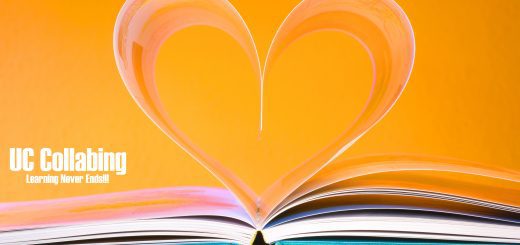

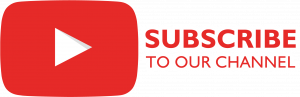


hello sir, I have a question.
Do I configure the IM and presence services on the publisher or subscriber?
Hello Avinash
Very nicely summarized steps! I suppose we can add 1 more step:
In CUCM:
System -> Service Parameter Configuration -> Select the CUCM pub node in “Server” and Cisco CallManager under “Service” -> In “IM and Presence Publish Trunk” select “SIP Trunk for Presence” and save.
NOTE: Cisco Presence Engine and Cisco SIP Proxy service should be running on IM&P.