Convert Bulk LDAP Users into Local Users CUCM
In our last post, we learned how to convert LDAP users to Local Users via GUI and CLI. The GUI method is useful is useful when you have only few users and the CLI method was useful when you have multiple users but you have to be very careful while providing the UserID in CLI for multiple users. The easiest way to change the users to local users is using Bulk Administration Tool (BAT).
Steps to be performed in CUCM:
- Login to Cisco Unified Communications Manager
- Go to Bulk Administration Tool > Import/Export > Export
- Check Mark > End User
- TAR File Name > Enter a Name to the TAR File
- Radio Check > Run Immediately
- Click on Submit
- Check the Jobs and wait for the processing to be completed
- Go to Bulk Administration Tool > Upload/Download Files > Download the TAR file that was created
- Use 7Zip to open the TAR File
- Execute enduser.csv and an excel sheet will open
- Locate for the column > DIRECTORY PLUGIN CONFIG
- Change the values to “NULL” without quotes against the users which you wanted to convert as Local User from LDAP User
- Once done, Find Status Column in the same sheet
- Change the Value from “2” to “1” against the users which you wanted to convert as Local User from LDAP User
- Save the File in your Desktop
- Delete enduser.csv file from the TAR File
- Copy the file you have just save in your Desktop to the TAR File
- Open the enduser.csv in the TAR file and ensure that it has the modified values
- Upload the TAR file in Cisco Unified Communications Manager using Bulk Administration Tool > Upload/Download Files > Click on Add New
- File > Browse the file and select the TAR file that you have just modified
- Select the Target > Select Import/Export from the Drop Down Menu
- Select Transaction Type > Select Import Configuration from Drop Down Menu
- Check Mark > Overwrite File if it exists.**
- Click on Save
- Once the file is uploaded successfully, Go to Bulk Administration Tool > Import/Export > Import
- Select the File Name from the Drop Down Menu
- Click on Next
- Check Mark > End User
- Check Mark > Override the existing configuration
- Radio Check > Run Immediately
- Click on Submit
- Check the jobs and wait for the processing to be completed
- Validate if LDAP Users have been successfully converted as Local Users
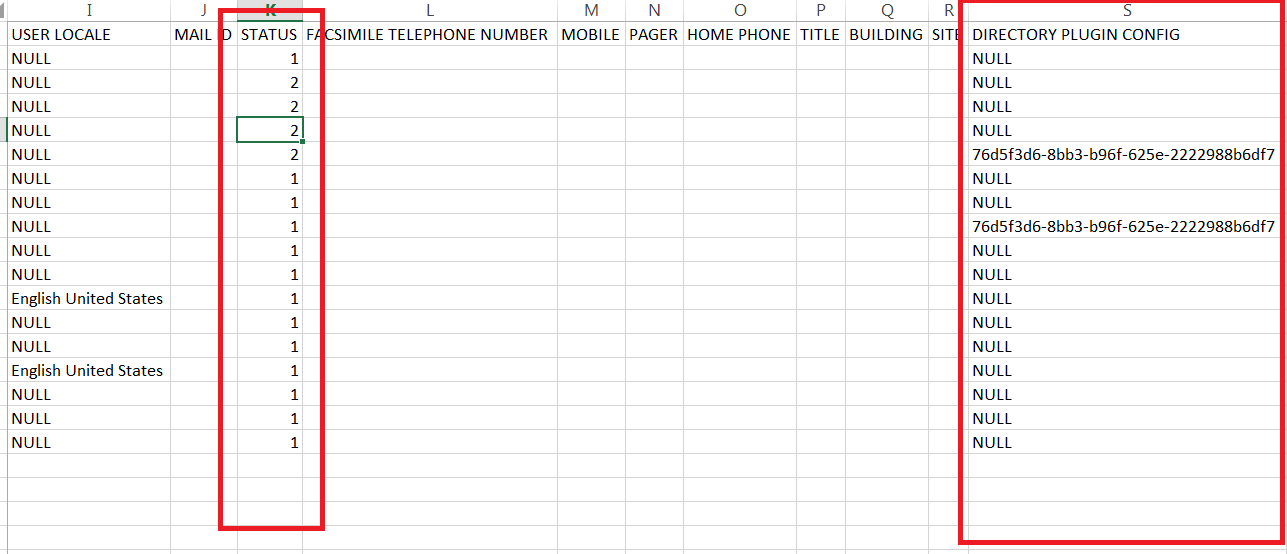
That’s all !!

I am working in an IT company and having 10+ years of experience into Cisco IP Telephony and Contact Center. I have worked on products like CUCM, CUC, UCCX, CME/CUE, IM&P, Voice Gateways, VG224, Gatekeepers, Attendant Console, Expressway, Mediasense, Asterisk, Microsoft Teams, Zoom etc. I am not an expert but i keep exploring whenever and wherever i can and share whatever i know. You can visit my LinkedIn profile by clicking on the icon below.
“Everyone you will ever meet knows something you don’t.” ― Bill Nye
