Configuring Extension Mobility in CUCM
Today let’s configure Extension Mobility as a service in Cisco Unified Communication Manager.
What is Extension Mobility? Cisco Extension Mobility allows users to access their Cisco Unified IP Phone configuration such as line appearances, services, and speed dials from other Cisco Unified IP Phones or Cisco IP Communicator.
Configuration of Extension Mobility on CUCM
Go to Device — Device Settings — Phone Services –> Add New
Service Name — Extension Mobility
ASCII Service Name — Extension Mobility
Service Description — EM
Service URL — http://X.X.X.X:8080/emapp/EMAppServlet?device=#DEVICENAME#
Service Category — XML Service
Service Type — Standard IP Phone Service
Enable — Check Mark Enable to enable the service EM
Enterprise Subscription (Optional) — If you want to subscribe the service to all the devices, check mark Enterprise Subscription
** Note : -Service URL – You may also either enter the Hostname of the CUCM as shown below
http://CUCMHOSTNAME:8080/emapp/EMAppServlet?device=#DEVICENAME#
Click on Save
Click on Update Subscription.
Now you need to associate the Extension Mobility Service in the Device Profile.
Choose Device — Device Settings — Device Profile — click Add New.
From the drop down list, select the phone model to be configured, for example, Cisco IP Communicator
Click Next
Enter a Device Profile Name
From the Phone Button Template field
Click Save.
On the left hand side of the screen, click the link Line [1] – Add a new DN.
Choose a Directory Number
Select the Route Partition
Choose Appropriate CSS
Enter any Call Forward and Call Pickup Settings as necessary.
In the Display (Internal Caller ID), enter the User’s name.
Click Save.
From the Related Links: menu, select Subscribe/Unsubscribe Services.
In the Select a Service, select Extension Mobility, then click Next.
Click Subscribe.
Click Save.
Now you need to associate User Device Profile to a End User
Go to User Management > End User.
Click Find
Select the user from the list that matches the profile that was created.
Under Extension Mobility > Available Profiles, select the profile and move it to the Controlled Profiles selection.
Under Default Profile, select the profile.
Click Save.
Associate EM Service & Enable EM to Cisco IP Phone
Go to Device > Phone
Select the phone from the list of devices.
Under Extension Information on the Phone Page, check the Enable Extension Mobility box.
In the Related Links: field, select Subscribe/Unsubscribe Services and click Go
In the pop-up window, under Service Information, select Extension Mobility.
Click Next
Click Subscribe
Click Save
Close the pop-up window.
Click Save.
Now reset your IP Phone to reflect changes.
To login, Click on Services — Extension Mobility — Enter the User ID and Password and click on Submit to login

I am working in an IT company and having 10+ years of experience into Cisco IP Telephony and Contact Center. I have worked on products like CUCM, CUC, UCCX, CME/CUE, IM&P, Voice Gateways, VG224, Gatekeepers, Attendant Console, Expressway, Mediasense, Asterisk, Microsoft Teams, Zoom etc. I am not an expert but i keep exploring whenever and wherever i can and share whatever i know. You can visit my LinkedIn profile by clicking on the icon below.
“Everyone you will ever meet knows something you don’t.” ― Bill Nye
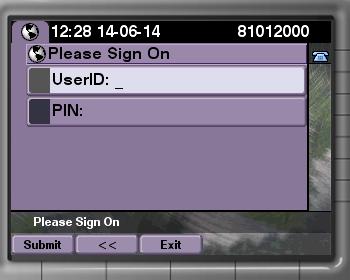

Thank you for the tutorial!