Cisco Unity Connection Audio File Format
Do you know the file format of Greetings that is uploaded/recorded into Cisco Unity Connection? If no, then this is the right post which will help you to know the File Format and Software which also can convert file format which is required for Cisco Unity Connection. If you want to use Text to Speech that converts Audio file into WAV recommended format that is used for Unity Connection, follow the link at the end of the article.
The correct format which Cisco Unity Connection accepts for audio file is “CCITT u-Law” and Attributes “8.000 khz, 8 Bit, Mono“.
| Property | Value |
| Bit Rate | 64kbps |
| Audio Sample Size | 8 bit |
| Channels | 1 (mono) |
| Audio Sample Rate | 8khz |
| Audio Format | CCITT U-law |
Now the question is how to convert the audio files which you have recorded into the above mentioned format? The Answer is Sound Editor Software or Sound Recorder (if you are still using Windows XP). There are thousands of Sound Editor which you can get after googling but if you ask me, i personally prefer WAVEPAD or AUDACITY. Both the software works excellent and quite easy to use.
How to use Wave Pad?
- Download the Software from Wavepad official site (This is licensed Version)
- Install the software on your PC
- Launch the software once installed
- Go to File > Open File > Locate the Audio File which you want to convert > Click on Open
- Go to File > Save File As > Enter File Name > Click on Save
- You will be prompted a Window > Wave Encoder Options > Change as following
- Settings > Custom
- Encoding > CCITT u-Law
- Format > 8.000 KHz, 8 Bit, Mono
- Click on OK
How to use Audacity?
- Download the Software from Audacity official site
- Install the software on your PC
- Launch the software once installed
- Go to File > Open > Locate the Audio File which you want to convert > Click on Open
- Go to File > Export Audio >
- File Name > Enter a File Name
- Save Type As > Select Other Uncompressed Files from Drop Down Menu
- Format Options > WAV (Microsoft)
- Encoding > U-Law
- Click on Save
- Edit Metadata Screen prompted, Click on OK
That’s all!! You may use anyone of the above mentioned software as per your choice.
Text To Speech Convert Free – Click Here
Hope this helps!!

I am working in an IT company and having 10+ years of experience into Cisco IP Telephony and Contact Center. I have worked on products like CUCM, CUC, UCCX, CME/CUE, IM&P, Voice Gateways, VG224, Gatekeepers, Attendant Console, Expressway, Mediasense, Asterisk, Microsoft Teams, Zoom etc. I am not an expert but i keep exploring whenever and wherever i can and share whatever i know. You can visit my LinkedIn profile by clicking on the icon below.
“Everyone you will ever meet knows something you don’t.” ― Bill Nye
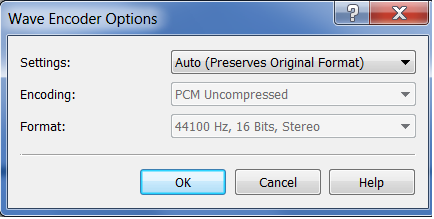
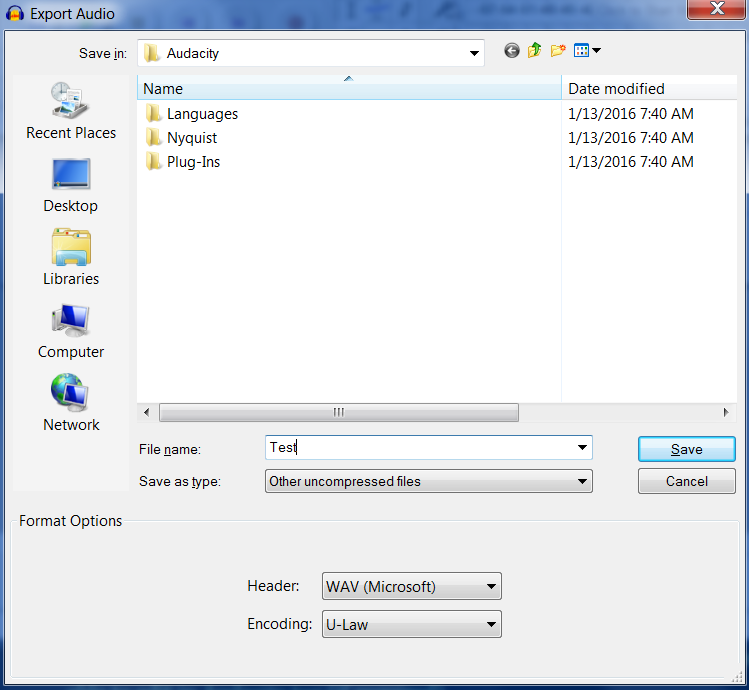

Perfect !
Is this format useful to the CUCM server?
Yes, same is applicable for CUCM Servers as well.
Worked like a charm!