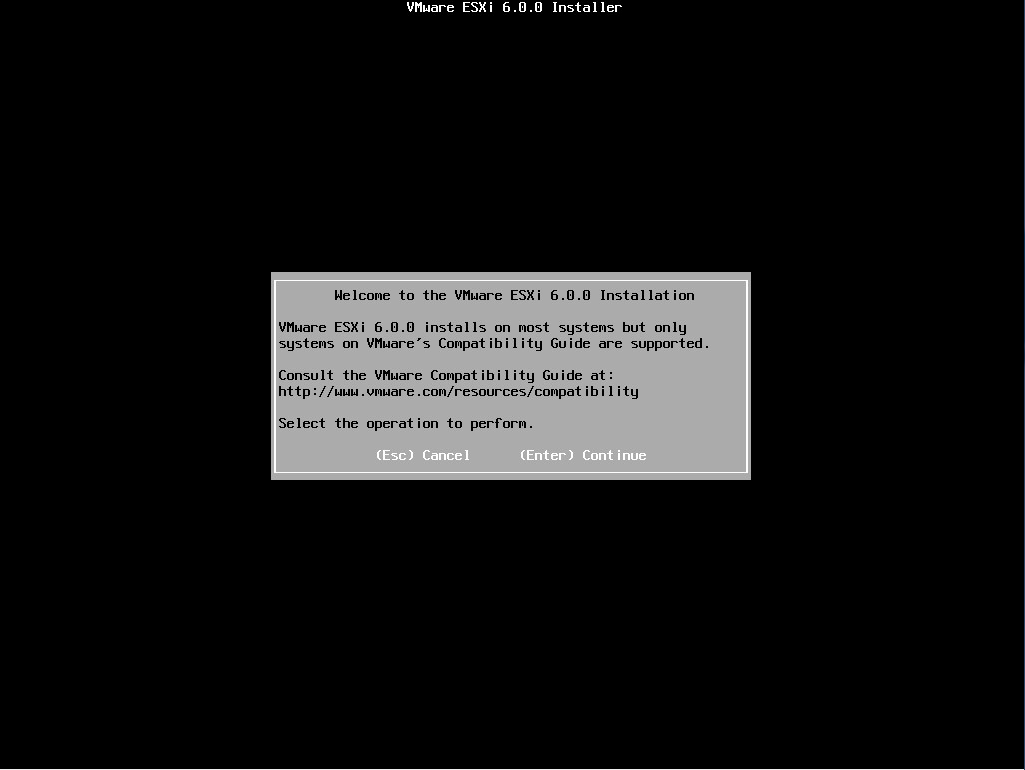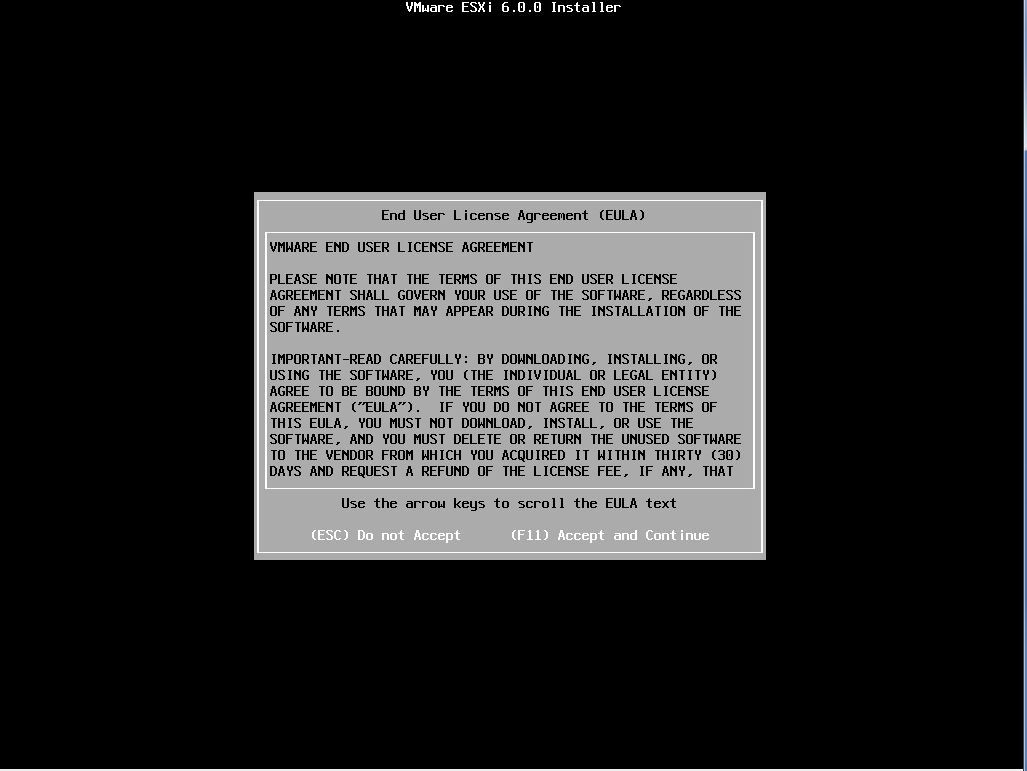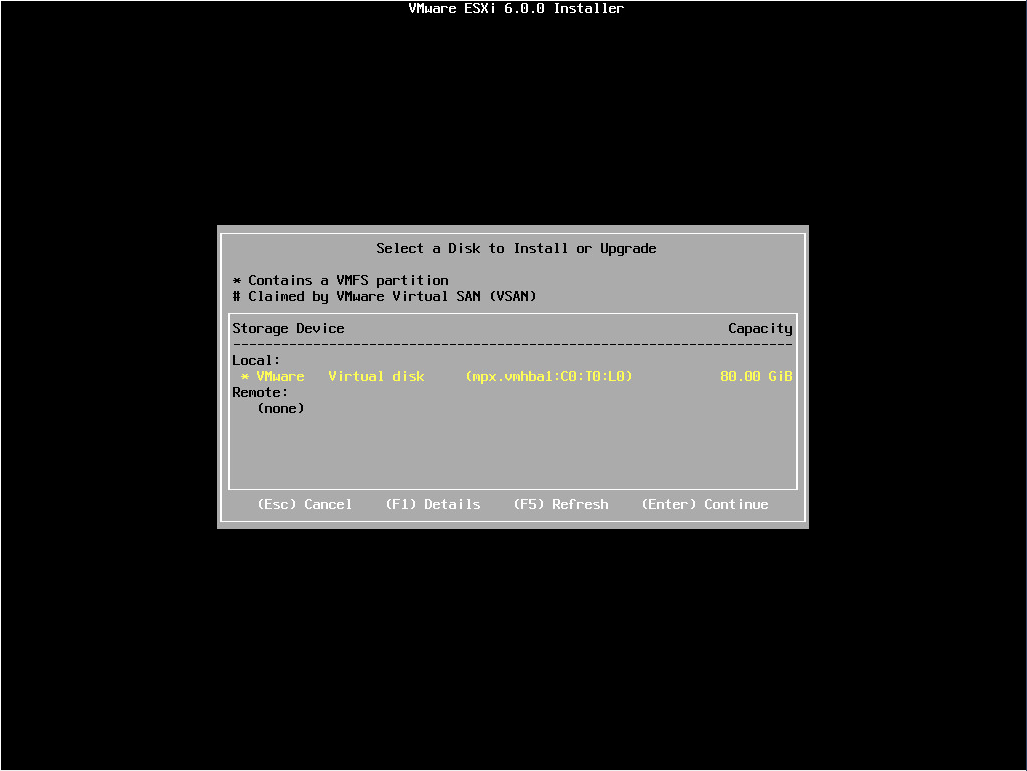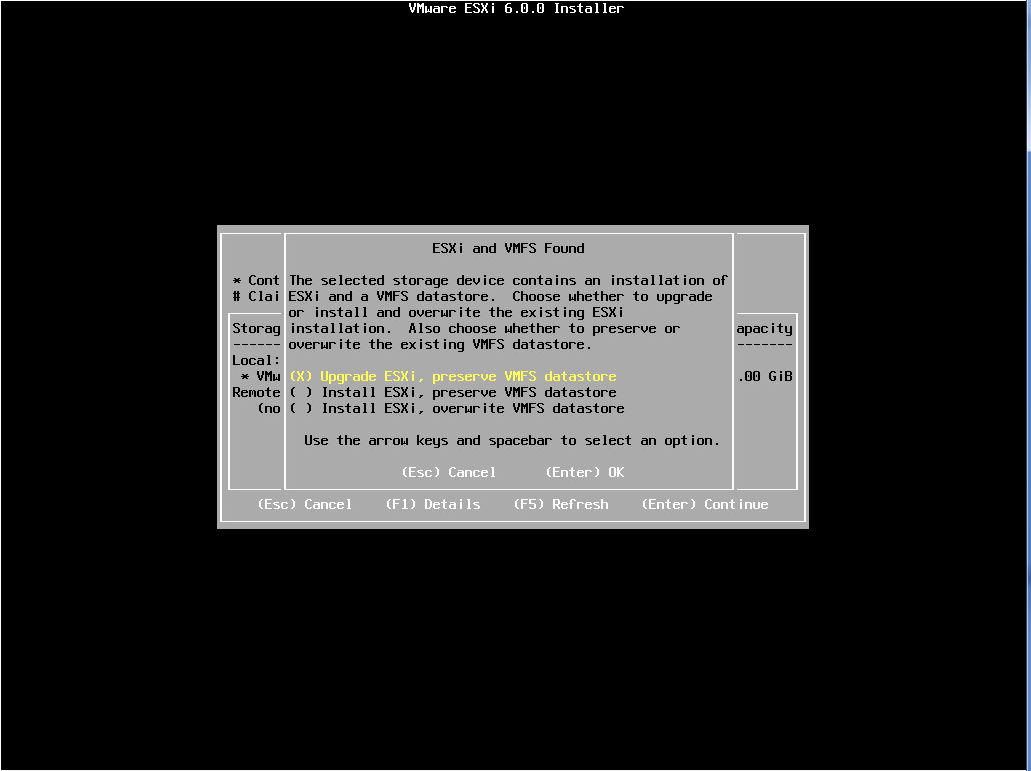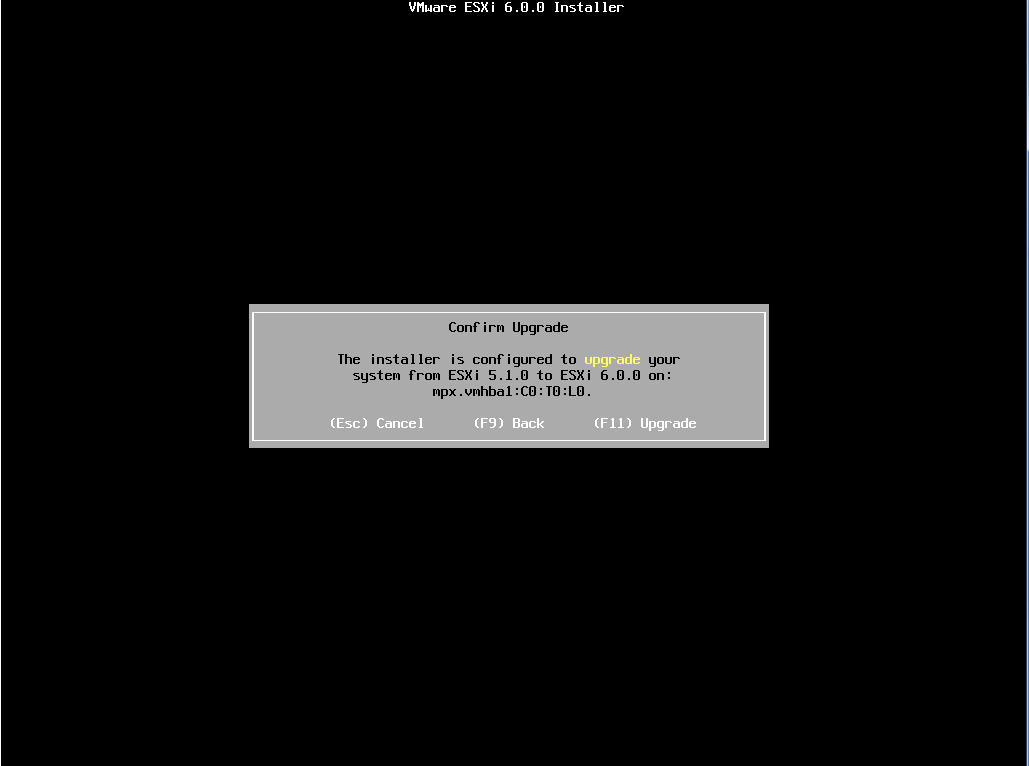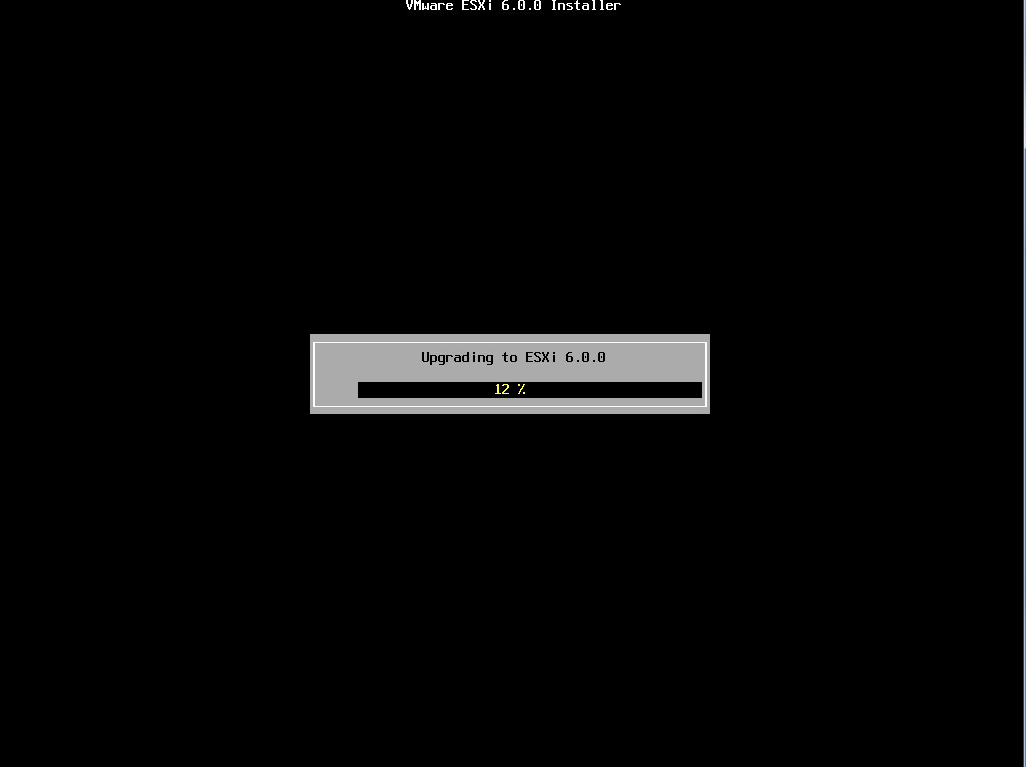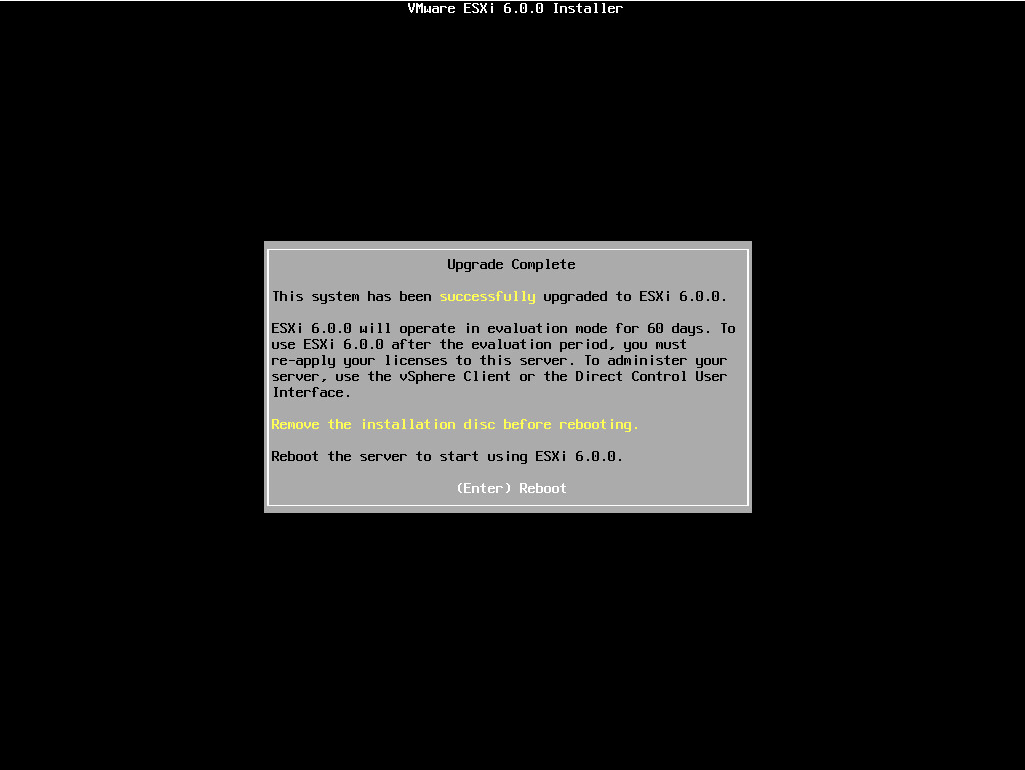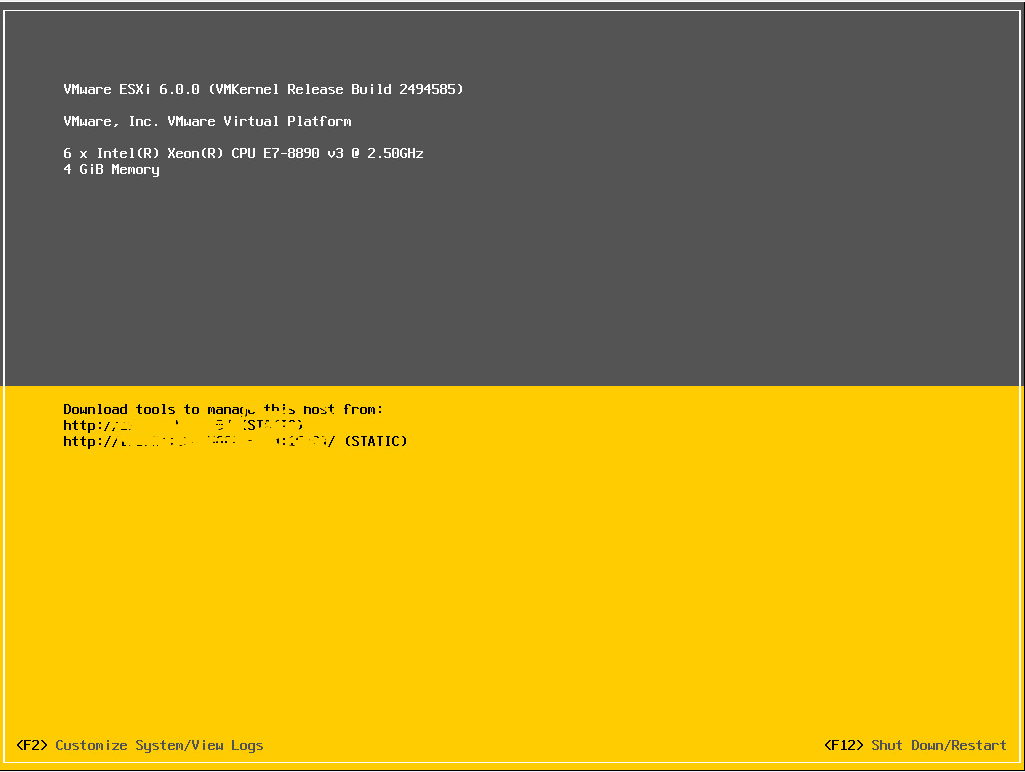Upgrading VMware ESXi from 5.X to 6.X
Upgrading VMware ESXi from 5.X version to 6.X version is an easy task. You can upgrade it using CD/DVD drive or USB flash drive. In our last post, we installed VMware ESXi
(https://www.uccollabing.com/2016/05/27/installing-vmware-esxi-on-bare-metal/) in case if you have not followed.
Today, we will upgrade ESXi from 5.X to 6.X. Below are the steps.
- Download Vmware ESXi 6.X on a CD/DVD Drive.
- Restart your ESXi Machine and enter BIOS Menu
- Change the priority of CD/DVD on top of Hard Drive and save the configuration
- Restart your ESXi Machine and let the server boot from CD/DVD Drive
- Select “ESXi-6.X.X-XXXXXXX-Standard-Installer” on the Screen and hit Enter
- Wait for a while until it prompts you for “Welcome to the VMware ESXi 6.X.X Installation” screen
- Hit Enter to Continue
- Press “F11” to Accept and Continue
- Select the virtual hard disk where you want to install.
- Hit Enter to continue
- Select option “Upgrade ESXi, preserve VMFS datastore” in order to retain old VMFS partition as it has our Virtual machines.
- Press “F11” to Confirm Upgrade and start with the upgrade.
- Wait for sometime until it prompts you “The system has been successfully upgraded to ESXi 6.X”
- Remove CD/DVD from the ESXi Server
- Hit Enter to Reboot
Your system has been upgraded to 6.X version now.
Cheers!!

I am working in an IT company and having 10+ years of experience into Cisco IP Telephony and Contact Center. I have worked on products like CUCM, CUC, UCCX, CME/CUE, IM&P, Voice Gateways, VG224, Gatekeepers, Attendant Console, Expressway, Mediasense, Asterisk, Microsoft Teams, Zoom etc. I am not an expert but i keep exploring whenever and wherever i can and share whatever i know. You can visit my LinkedIn profile by clicking on the icon below.
“Everyone you will ever meet knows something you don’t.” ― Bill Nye