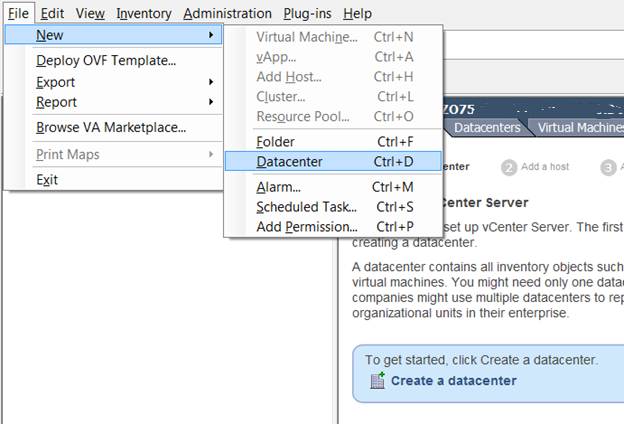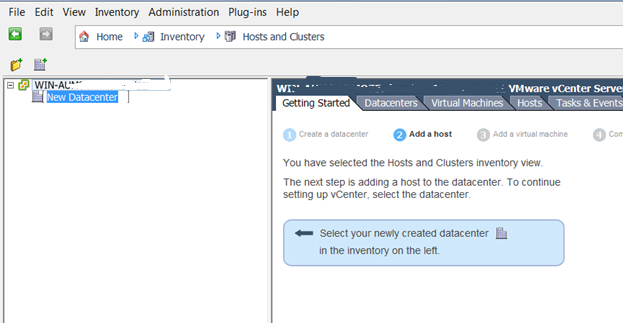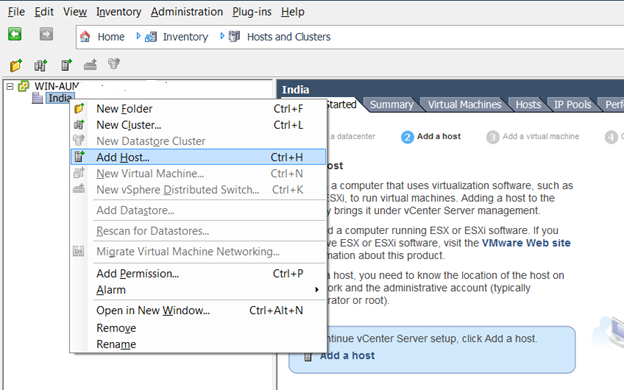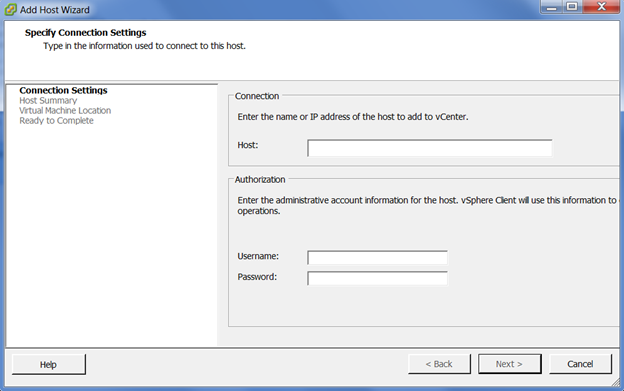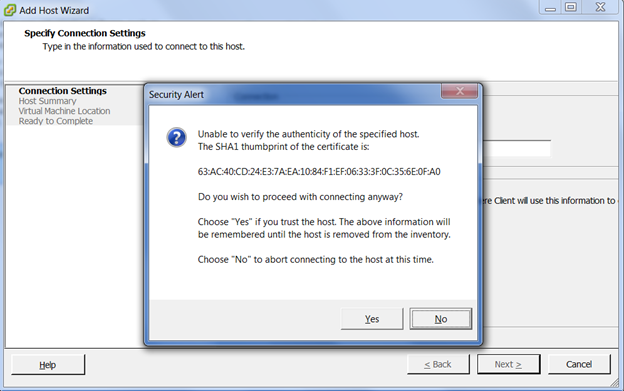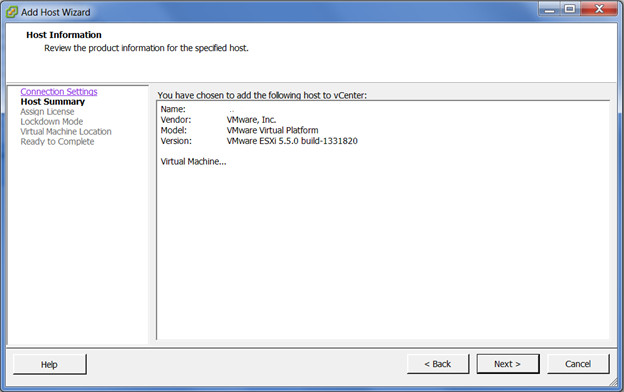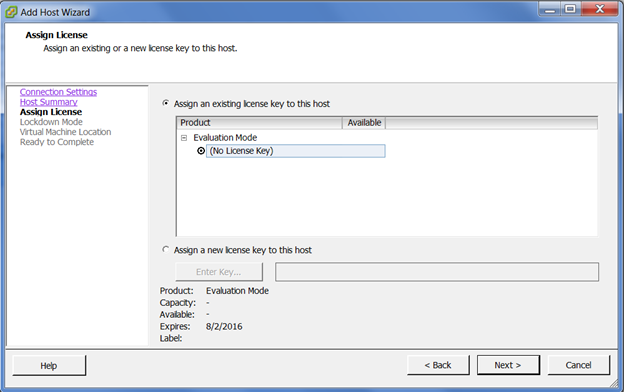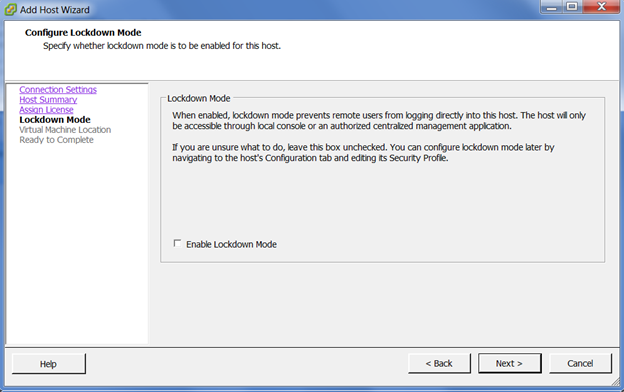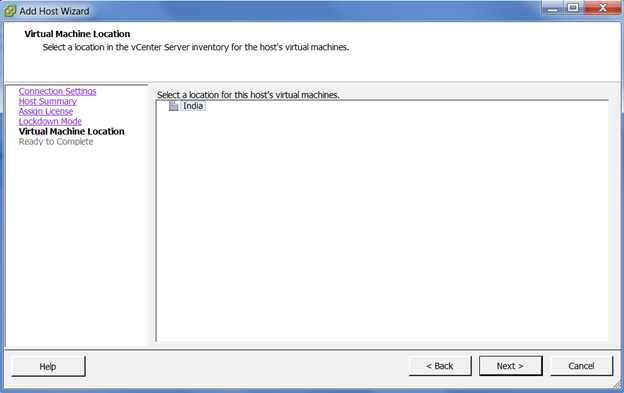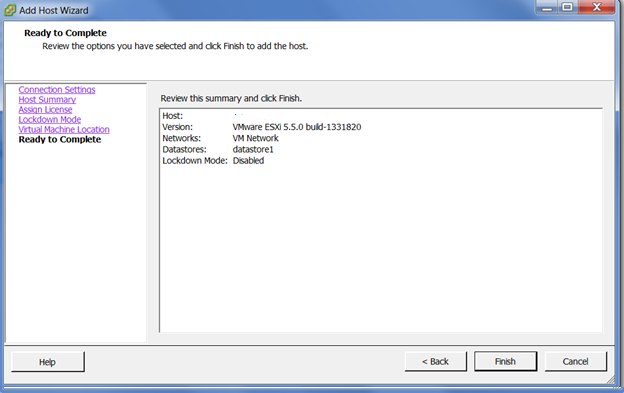Adding ESXi Host to VMware vCenter
vCenter Server is installed on a Windows Server or a Linux Server which is a Centralized Management Application that helps to manage ESXi host and Virtual Machines centrally at one place. You don’t have to login to different ESXi Host to Add/Remove/Manage your Virtual Machines. To manage all ESXi host centrally, you need to add ESXi Host in VCenter.
Please follow below steps in order to add host to vCenter.
(Assuming you already have installed vCenter on the Server).
- Download andInstall Vsphere Client on your Machine
- Launch VSphere Client and enter vCenter IP Address, Username and Password and Login
- Go to File > New > DataCenter
- Enter a Name for the DataCenter
- Right Click DataCenter > Click on Add Host
- Enter VSphere IP Address, Username and Password
- Click on Next
- Click on Yes when Security Alert window is prompted
- Review the Host information and click on Next
- Assign License to the Host and Click on Next
- Check Mark “Enable Lockdown Mode” if required and click on Next
- Select the Location for the host’s Virtual Machines and click on Next
- Review and Click on Finish
- Wait for a while till the host gets connected
That’s all!

I am working in an IT company and having 10+ years of experience into Cisco IP Telephony and Contact Center. I have worked on products like CUCM, CUC, UCCX, CME/CUE, IM&P, Voice Gateways, VG224, Gatekeepers, Attendant Console, Expressway, Mediasense, Asterisk, Microsoft Teams, Zoom etc. I am not an expert but i keep exploring whenever and wherever i can and share whatever i know. You can visit my LinkedIn profile by clicking on the icon below.
“Everyone you will ever meet knows something you don’t.” ― Bill Nye